template
template
-
Color palette

You can define a set a 5 colors that you can use when creating your content. This is called the color palette.
Your color palette in Page Builder CK has 3 features :
- Set up manual colors for the current page / article / module
- Set up the colors in the component options (shared between every page / article / module)
- Automatically retrieve the colors from the template created with Template Creator CK (since version 4.0.22)
-
Create a child template for Joomla 4

The child template feature has been introduced into Joomla 4.1, let's see what it is and how it works.
What does mean a child template ?
This is a template that depends on its parent, loading everything from the parent except if you decide to load some specific files from the child template. Imagine that you have a main template and that you want to create a variation for Christmas : you can do that with a child template for Christmas, loading everything from the parent template but using a custom css or adding a custom position in the index.php file. This is now possible.
You can also imagine that you want to customize the template Cassiopeia that is devlivered with Joomla 4, if you modify the files, your modifications will be lost with every update of Joomla. Now you can create a child template to get all the features, from Cassiopeia but without the risk of loosing your work.
-
Créer un template enfant pour Joomla 4

La fonctionnalité de template enfant a été introduite dans Joomla 4.1, voyons ce que c'est et comment cela fonctionne.
Que signifie un template enfant ?
Il s’agit d’un template qui dépend de son parent, chargeant tout à partir du parent, sauf si vous décidez de charger des fichiers spécifiques à partir du template enfant. Imaginez que vous ayez un template principal et que vous souhaitiez créer une variante pour Noël : vous pouvez le faire avec un template enfant pour Noël, en chargeant tout à partir du template parent mais en utilisant un css personnalisé ou en ajoutant une position personnalisée dans le fichier index.php. C’est maintenant possible.
Vous pouvez également imaginer que vous souhaitez personnaliser le template Cassiopeia qui est livré avec Joomla 4. Si vous modifiez les fichiers, vos modifications seront perdues à chaque mise à jour de Joomla. Maintenant, vous pouvez créer un template enfant pour obtenir toutes les fonctionnalités de Cassiopeia mais sans risquer de perdre votre travail.
-
Les templates Joomla 4 et 5 - Le livre
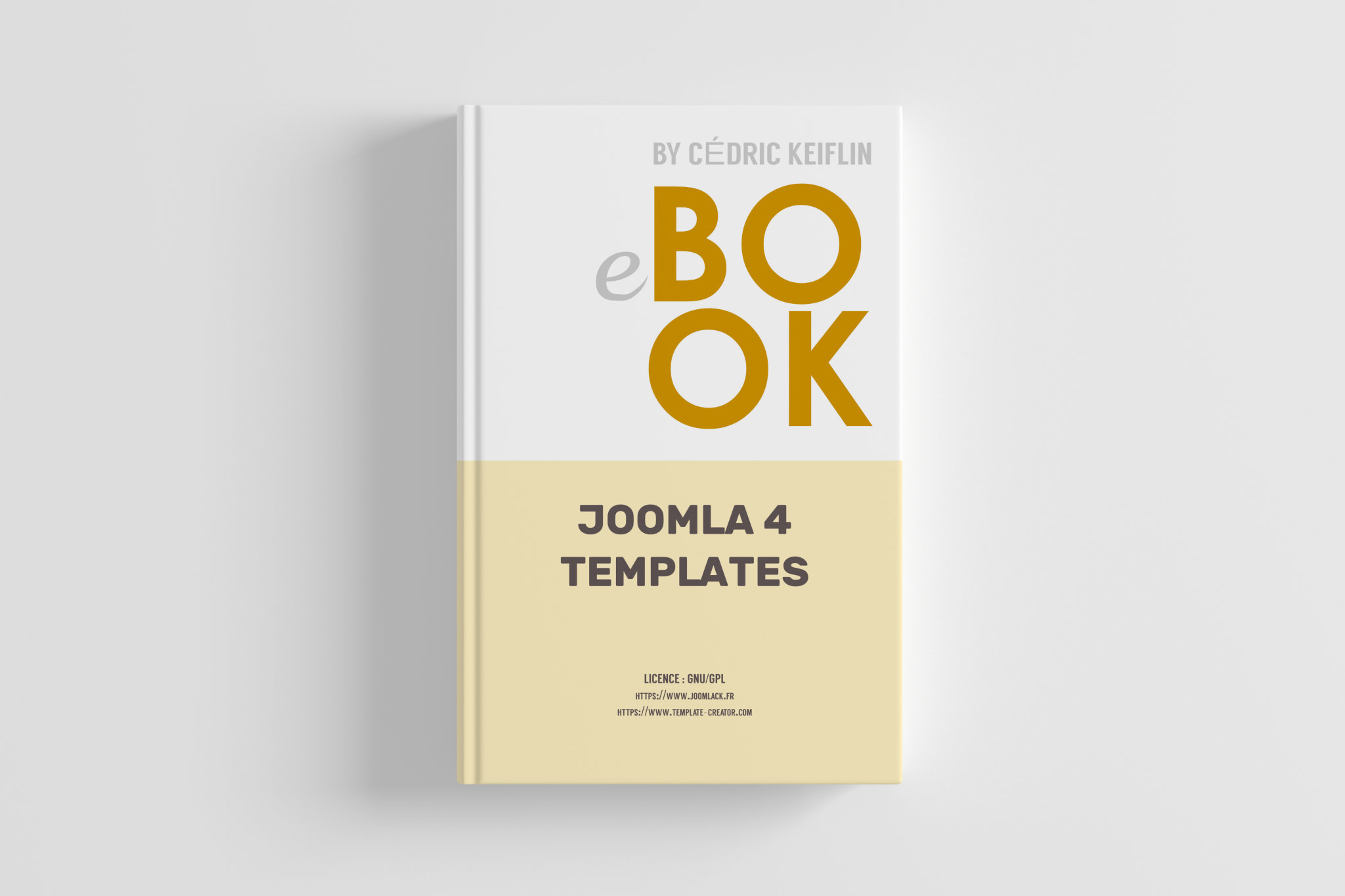
Apprenez à créer votre propre template Joomla 4 avec ce guide. Le livre comprend une découverte des bases des méthodes HTML et CSS à utiliser, puis vous obtiendrez toutes les informations nécessaires sur le template Joomla 4 dans la documentation technique et vous obtiendrez un tutoriel étape par étape pour vous montrer comment créer un joli template.
-
The Joomla 4 & 5 templates book
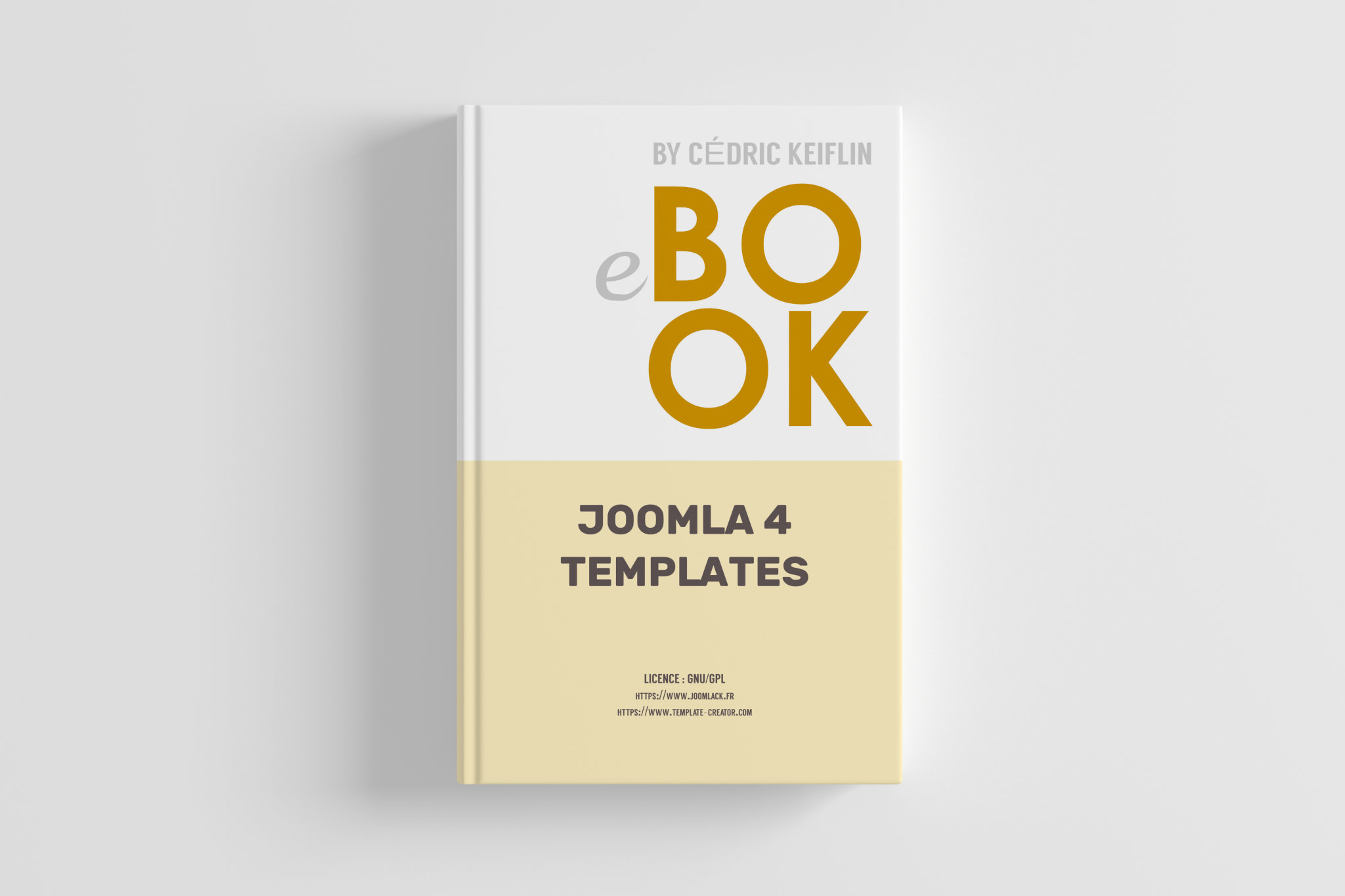
Learn how to make your own Joomla 4 template with this guide. The book includes a discover of the basis for the HTML and CSS method to use, then you will get all needed informations about the Joomla 4 template in the technical documentation and you will get a step by step tutorial to show you how to create a nice template.

 Protégez vos formulaires avec Captcha CK. Il inlcut plusieurs techniques pour bloquer les robots.
Protégez vos formulaires avec Captcha CK. Il inlcut plusieurs techniques pour bloquer les robots.





News