Scroll you page where you want, and when you go down you can activate the Go To Top button to come back to the top nicely.
Use it in your menu
You can use the CSS class "scrollTo" directly in the menu item edition, from the joomla menu manager. You can apply the scroll to feature to any link in your menus.
Easy to use !
No need to advanced knowledge to use it, just add a CSS class and the html ID of the area in your page where you want to scroll.

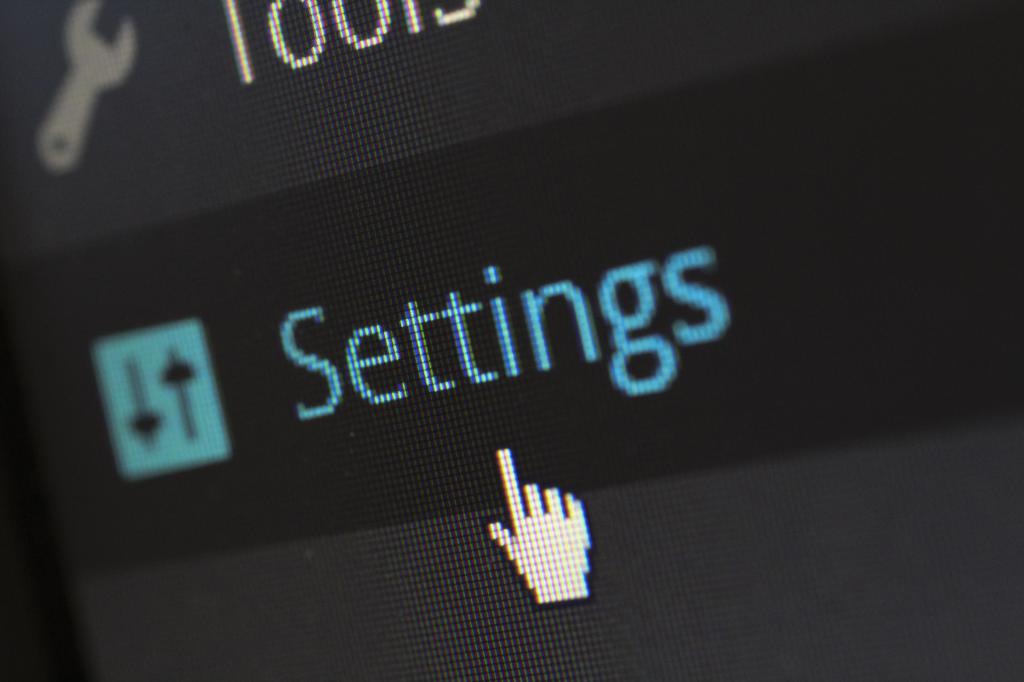
General settings
You can manage the scroll to effect as you want. Go in the plugin options and setup the way you want it to work :
- Effect duration
- Vertical offset (to position your page correctly on scroll)
- Keep hash tag
Custom settings
You can use the scroll to effect on any link in your page. You can add some attributes on your anchor to setup the scroll to effect differently for each link. For each link you can setup :
- Effect duration
- Vertical offset (to position your page correctly on scroll)
- Vertical offset for mobile !


Mobile settings
Decide how you want you scrolling feature to scroll in your page on mobile. You can setup an offset especially for mobile devices using a resolution breakpoint. Under this resolution the scroll to feature will use the mobile offset to position itself.
You can also set a custom mobile offset on each link.
Go to top button
Don't spend you time scrolling down and up, just click on the button and go up in a second without effort. This is the purpose of the go to top button. You can enable it by one click in the plugin options and setup the options : offset from which the button starts showing, if you want to show the text and/or the arrow icon.

Light version
Vertical offset option
Mobile offset option
Scrolling speed option
Go to top feature
Go to top styling options : margin, color, etc
Preset styles
Go to top arrow options
Forum support
Use on multiple domains
1 Year updates
Pro version
Vertical offset option
Mobile offset option
Scrolling speed option
Go to top feature
Go to top styling options : margin, color, etc
Preset styles
Go to top arrow options
Forum support
Use on multiple domains
1 Year updates
Read the full online documentation
- Add compatibility with Joomla 5 native (without the compatibility plugin)
- Add compatibility with Scroll To CK for the active state on scroll
- Fix default style back compatibilty issue after update
- Improve the default for something more modern
- [Pro] Add animation on scroll for the Go To Top button (see demo on joomlack.fr)
- Fix accessibility issue (use button instead of navigation role)
- Fix accessibility issue if not text is used
- Add compatibility with accessibility using role and aria-label on the scroll to top link
- Fix issue with arrow position
- New version Pro
- [Pro] New options for the arrow : position, image, size ...
- [Pro] New display type option
- Fix JS issue with Joomla 4
- Improve the positioning on page with a timer
- Fix issue with scrolling freezed on page load
- Remove hashtag on page load
- Fix issue with the image url
- Improve the scrolling feature on page load (no need to have the link in the page)
- Add compatibility with Joomla 4
- Update the script to make it callable by external ressources. Compatibility with Mobile Menu CK
- Fix issue with mobile offset and active menu item
- Fix issue with admin options
- Add mobile resolution option
- Add mobile offset option
- Add keep hash tag option
- Fix JS errors is the .scrollTo css class is not applied to a link
- Add option to hide the Go To Top button on mobile with a custom resolution value
- Add data-speed and data-offset attribute options on each link to set custom settings per link
- Add z-index to avoid the button to be hidden
- Add option to show/hide the text in the go to top link
- Add multiple options to style the go to top link
- Disable in popups
- Fix issue to close mobile menu when using submenus
- Add compatibility with PHP7
- Fix issue with a js error
- Fix issue with the animation on a simple anchor








News